It is important to create a recovery drive for your Windows computer as it allows you to recover the Operating System If it gets crashed in the future. The recovery process of Windows 10 and Windows 11 is absolutely the same. So, follow the given instructions.
Note: Before creating a recovery drive, delete all the unwanted files and software. As recovery drive is going to include everything. If there is more data, it will take more time to create the drive.
How to Create Recovery Drive
For creating a recovery drive, a minimum of 16GB of pen drive is required. Here is the link to the pen drive that I have used in this process: https://amzn.to/3sc5Oxm
01. Connect the pen drive to the laptop.
02. Go to Start and type Recovery Drive in the search bar.
03. Click on Create a recovery drive.
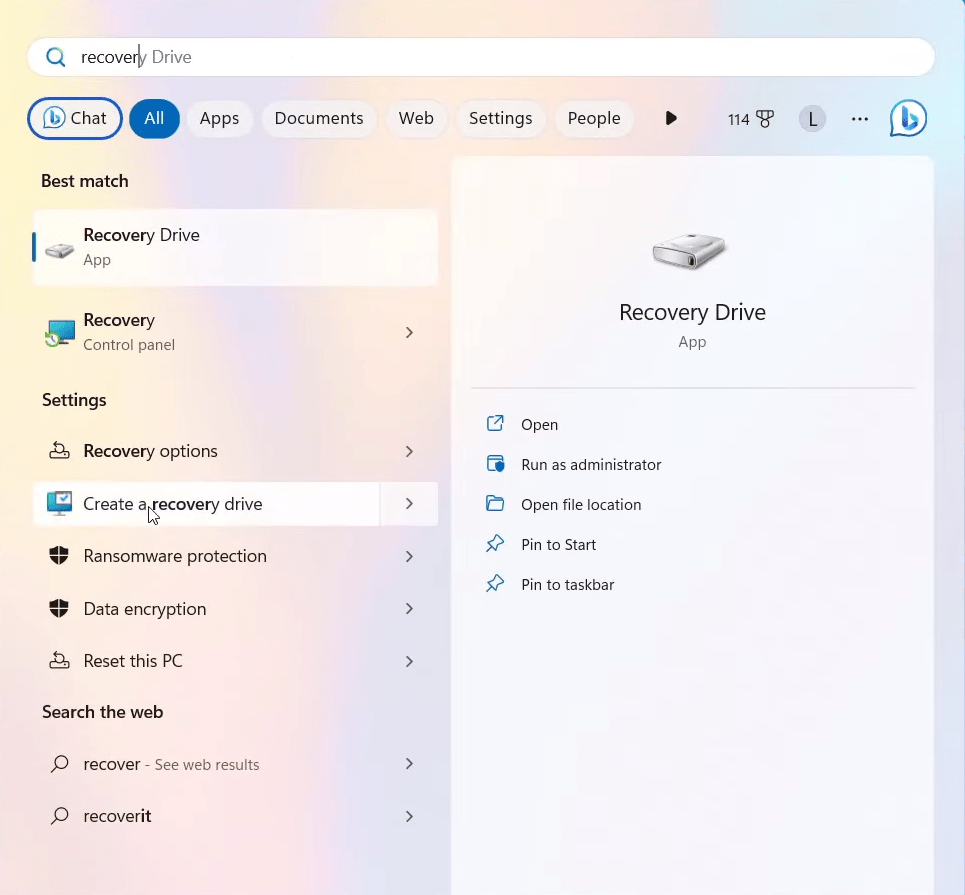
04. Click on Next
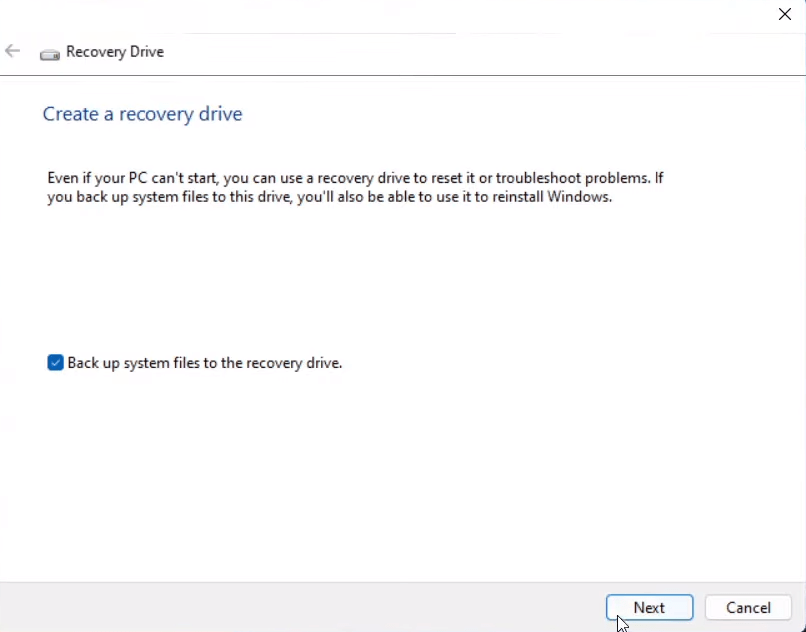
05. Wait for some time till the loading is complete. After that, it will show how much space is really needed in your pen drive and the available drive for the recovery drive.
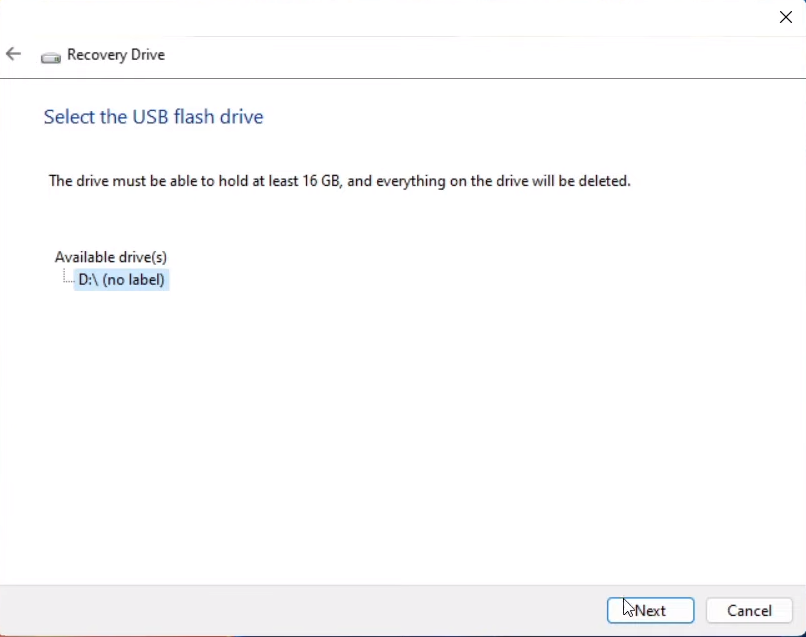
06. Click on Next and then Click on Create.
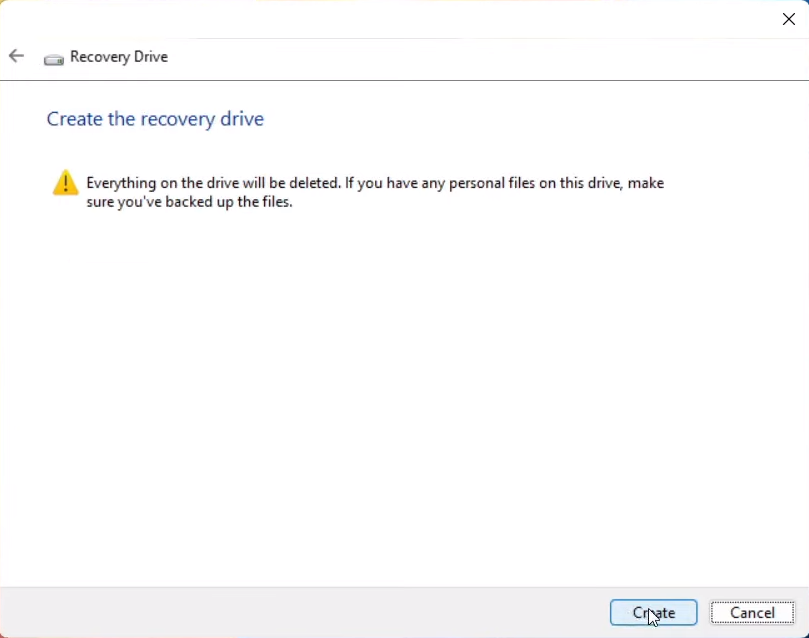
07. As you click on Create, the Recovery process will start. Once it gets complete, it will ask you to click on the finish button.
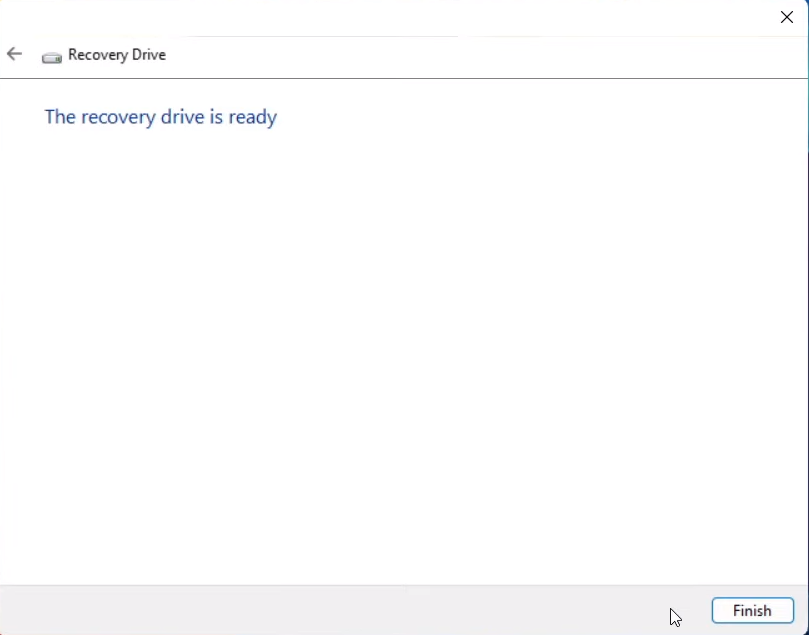
So this is how easily you can create a recovery drive in Windows 10 or Windows 11.
How to recover Windows from a recovery drive
Now if your operating system gets crashed and you have the Recovery Drive. Follow the following steps to recover.
01. Plug the recovery drive into your system
02. Keep the laptop on charge so that the laptop doesn’t get shut down during Recovery.
03. Turn the laptop on and click on the F12 key multiple times this will take you to the boot menu of the system.

04. Click on Use a Device
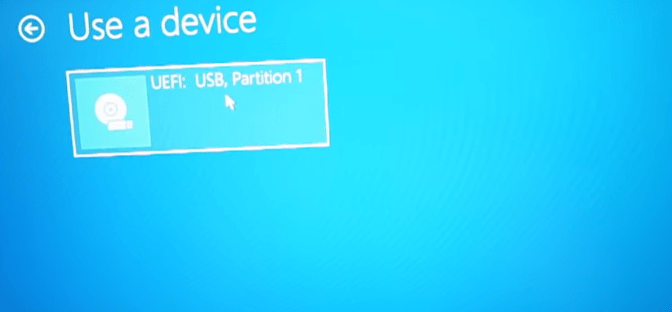
05. Click on USB Partition 1
The system is going to restart itself automatically.
07. Now just choose the Language and the keyboard layout.
08. Now just click on Recover from a Drive and the recovery will start.
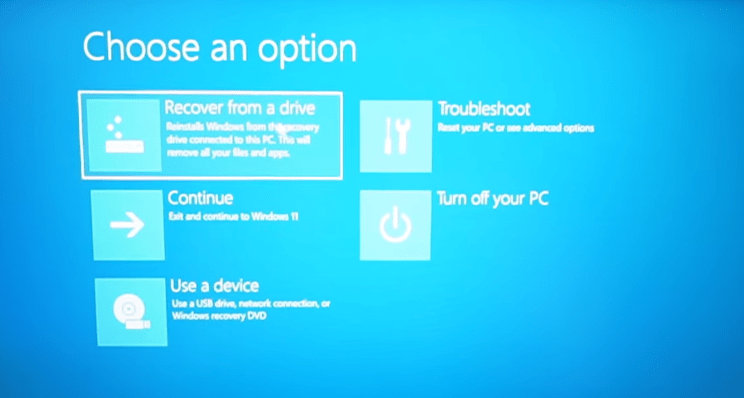
Note: Until the Recovery process is completed keep the laptop on charging and do not turned it off.
So this is how easily you can create a recovery drive in Windows 11 and use it recovery OS if it gets crashed.


