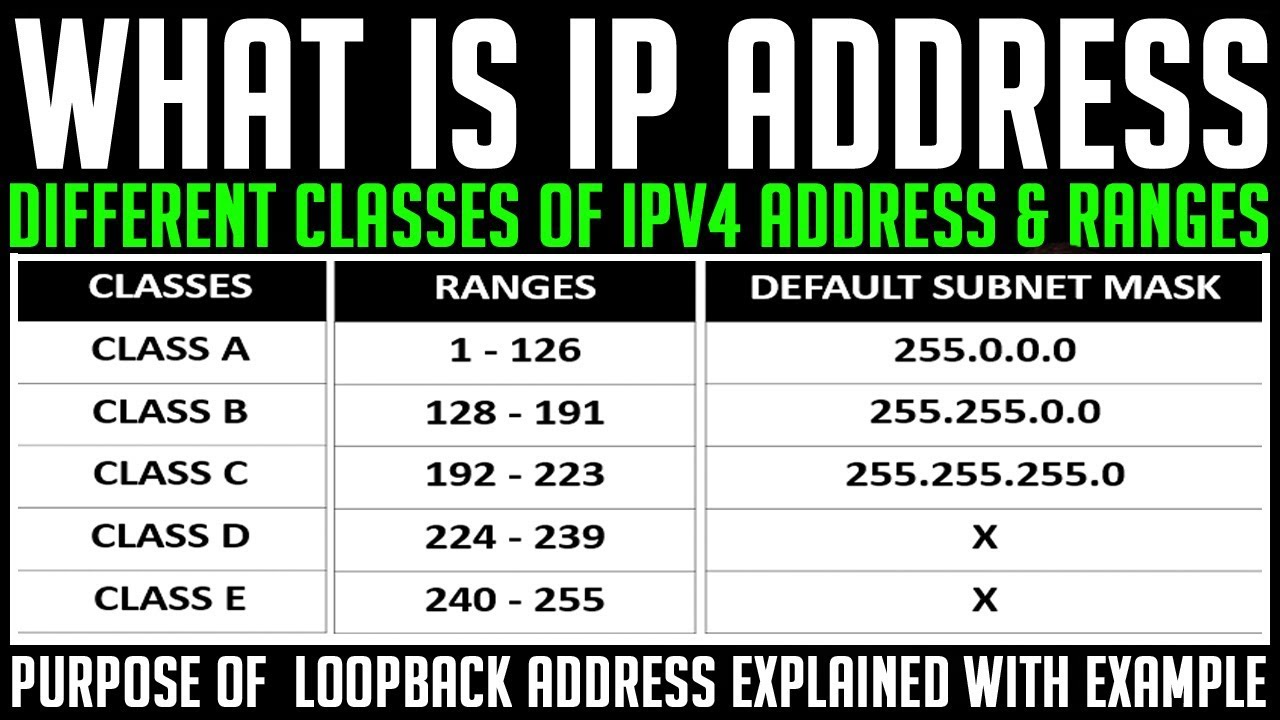RIP stands for Routing Information Protocol which is based on the complete hop count matrix. The route which has the least number of hop counts, it will send the packets via that particular route only. Here in this post, you are going to learn:
- How to configure RIP in Cisco packet tracer?
- Important RIP configuration commands.
- RIP Configuration step by step video tutorial.
How to configure RIP in Cisco Packet Tracer
Follow the image given below and according to that, we are going to do the RIP configuration in packet tracer.
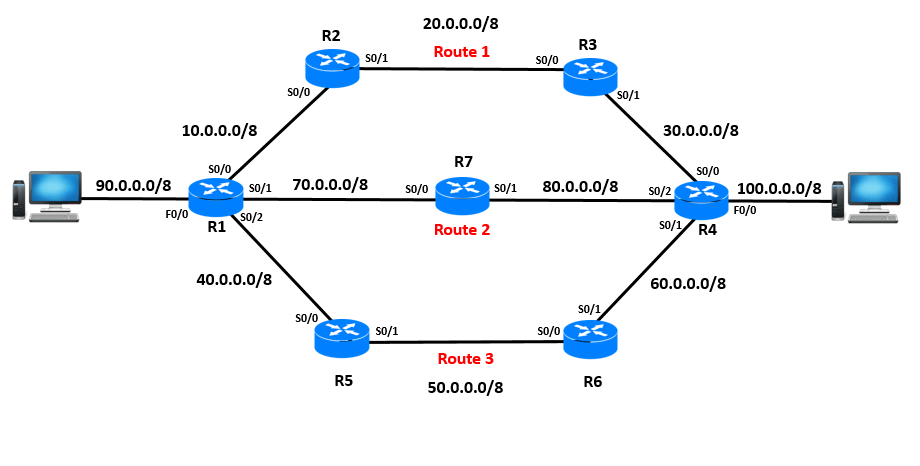
Before configuring the route on a router. The first step is to add an IP Address and assign clock rate to all the required ports of the router. So, let’s add the IP Address.
Adding IP Address to Router 1
Router>en (Enabling privilege mode)
Router#conf t (Enabling global configuration mode)
Router(config)#int s0/0 (Selecting serial port s0/0)
Router(config-if)#ip add 10.0.0.1 255.0.0.0 (Assigning IP Address)
Router(config-if)#clock rate 64000 (Adding clock rate to the DCE side of the cable)
Router(config-if)#no shut (Enabling the port)
Router(config-if)#exit (Exit from global configuration mode)
Router(config)#int s0/1
Router(config-if)#ip add 40.0.0.1 255.0.0.0
Router(config-if)#clock rate 64000
Router(config-if)#no shut
Router(config-if)#exit
Router(config)#int s0/2
Router(config-if)#ip add 70.0.0.1 255.0.0.0
Router(config-if)#clock rate 64000
Router(config-if)#no shut
Router(config-if)#exit
Router(config)#int f0/0
Router(config-if)#ip add 90.0.0.1 255.0.0.0
Router(config-if)#no shut
Adding IP Address to Router 2
Router>en
Router#conf t
Router(config)#int s0/0
Router(config-if)#ip add 10.0.0.2 255.0.0.0
Router(config-if)#no shut
Router(config-if)#exit
Router(config)#int s0/1
Router(config-if)#ip add 20.0.0.1 255.0.0.0
Router(config-if)#clock rate 64000
Router(config-if)#no shut
Adding IP Address to Router 3
Router>
Router>en
Router#conf t
Router(config)#int s0/0
Router(config-if)#ip add 20.0.0.2 255.0.0.0
Router(config-if)#no shut
Router(config-if)#Exit
Router(config)#int s0/1
Router(config-if)#ip add 30.0.0.1 255.0.0.0
Router(config-if)#clock rate 64000
Router(config-if)#no shut
Router(config-if)#exit
Router(config)#exit
Adding IP Address to Router 4
Router>en
Router#conf t
Router(config)#int s0/0
Router(config-if)#ip add 30.0.0.2 255.0.0.0
Router(config-if)#no shut
Router(config-if)#int s0/1
Router(config-if)#ip add 60.0.0.2 255.0.0.0
Router(config-if)#no shut
Router(config-if)#int s0/2
Router(config-if)#ip add 80.0.0.2 255.0.0.0
Router(config-if)#no shut
Router(config-if)#int f0/0
Router(config-if)#ip add 100.0.0.1 255.0.0.0
Router(config-if)#no shut
Adding IP Address to Router 5
Router>en
Router#conf t
Router(config)#int s0/0
Router(config-if)#ip add 40.0.0.2 255.0.0.0
Router(config-if)#no shut
Router(config-if)#int s0/1
Router(config-if)#ip add 50.0.0.1 255.0.0.0
Router(config-if)#clock rate 64000
Router(config-if)#no shut
Router(config-if)#exit
Adding IP Address to Router 6
Router>en
Router#conf t
Router(config)#int s0/0
Router(config-if)#ip add 50.0.0.2 255.0.0.0
Router(config-if)#no shut
Router(config-if)#int s0/1
Router(config-if)#ip add 60.0.0.1 255.0.0.0
Router(config-if)#clock rate 64000
Router(config-if)#no shut
Router(config-if)#exit
Adding IP Address to Router 7
Router>en
Router#conf t
Router(config)#int s0/0
Router(config-if)#ip add 70.0.0.2 255.0.0.0
Router(config-if)#no shut
Router(config-if)#int s0/1
Router(config-if)#ip add 80.0.0.1 255.0.0.0
Router(config-if)#clock rate 64000
Router(config-if)#no shut
Router(config-if)#exit
Add IP Address to both the PC
PC 1 IP Address: 90.0.0.2
Gateway: 90.0.0.1
PC 2 IP Address: 100.0.0.2
Gateway: 100.0.0.1
So, we have successfully added the IP Address on all the required ports of the routers and the PC. Now, its time to configure the router using RIP Protocol. It is very easy to configure rip on Cisco router just you have to add the network ID of the all the networks your router is directly connected to. For example, Router 1 is directly connected to Router 2, 5, 7 and PC 1 whose network ID is. 10.0.0.0, 40.0.0.0, 70.0.0.0 and 90.0.0.0. So, you have to add only this network IDs because it is directly connected to this router. Now, its time to do RIP configuration step by step.
RIP configuration step by step
RIP configuration commands for Router 1
Router#conf t (Enabling global configuration mode)
Router(config)#router rip (Enabling RIP Protocol)
Router(config-router)#network 10.0.0.0 (Adding network ID 10.0.0.0)
Router(config-router)#network 40.0.0.0 (Adding network ID 40.0.0.0)
Router(config-router)#network 70.0.0.0 (Adding network ID 70.0.0.0)
Router(config-router)#network 90.0.0.0 (Adding network ID 90.0.0.0)
Router(config-router)#exit
RIP configuration commands for Router 2
Router>en
Router#conf t
Router(config)#router rip
Router(config-router)#network 10.0.0.0
Router(config-router)#network 20.0.0.0
Router(config-router)#exit
RIP configuration commands for Router 3
Router#conf t
Router(config)#router rip
Router(config-router)#network 20.0.0.0
Router(config-router)#network 30.0.0.0
Router(config-router)#exit
Router(config)#exit
RIP configuration commands for Router 4
Router#conf t
Router(config)#router rip
Router(config-router)#network 30.0.0.0
Router(config-router)#network 80.0.0.0
Router(config-router)#network 60.0.0.0
Router(config-router)#network 100.0.0.0
Router(config-router)#exit
Router(config)#exit
RIP configuration commands for Router 5
Router#conf t
Router(config)#router rip
Router(config-router)#network 40.0.0.0
Router(config-router)#network 50.0.0.0
Router(config-router)#exit
Router(config)#exit
RIP configuration commands for Router 6
Router#conf t
Router(config)#router rip
Router(config-router)#network 50.0.0.0
Router(config-router)#network 60.0.0.0
Router(config-router)#exit
Router(config)#exit
RIP configuration commands for Router 7
Router#conf t
Router(config)#router rip
Router(config-router)#network 70.0.0.0
Router(config-router)#network 80.0.0.0
Router(config-router)#exit
Router(config)#exit
So guys, finally all the configuration is done. Now, try to ping from PC 1 to PC 2 and check it should choose the route 2 for sending all the packets. Because, Route 2 has least number of hop count and RIP protocol is completely based on hop count matrix.
So, This is how to configure RIP in Cisco packet tracer. Here is a complete video tutorial based on this article on rip configuration step by step.